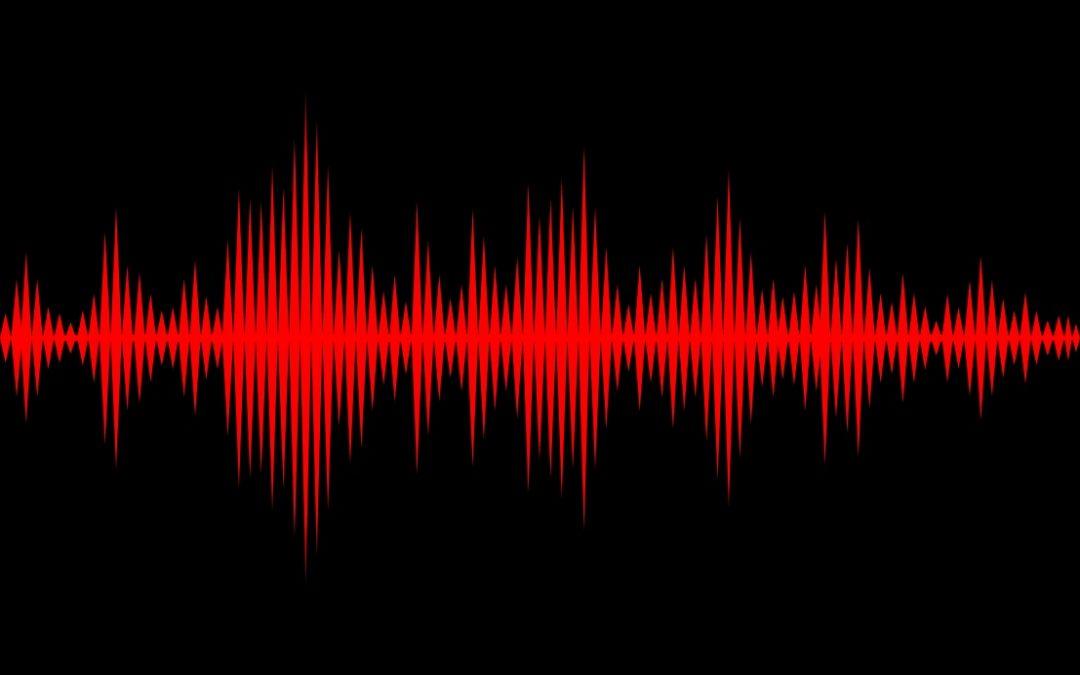The next step is adding in a slide with any credits and information on where viewers can get your book or contact you. Additionally, you want to create some background music for a more professional touch.
Creating the Credits, Website, and Contact Information Slides
Commonly, a sizzle reel includes one or two final slides with the credits and contact information. This can include a website for the book, film, or author if there is one, as well as an email and phone number. If you don’t already have this information in a .JPEG or video format, an easy way to create these slides is as PowerPoint presentation with one or two slides.
One slide can be used for the credits, such as the name of the writer or website, and the other slide can include the company, city and state, email, phone number, and if not previously listed, the website of the author, company, book, or film.
Once you create the slides in PowerPoint, save each slide as a jpg with a name such as: credits.jpg and contact.jpg or create a folder with a name such as “Credits and Contact Info” in which to save the slides. Then, you can upload these slides into the video editor. Since these are image files, you can stretch them out to however long as you want to view that slide.
A good length is 4 to 5 seconds for the credit or website slide and 5 to 7 seconds for the contact information slide, for a total of 9 to12 seconds at the end of the video. Here’s an example of the way I have created these for my own sizzle reels.
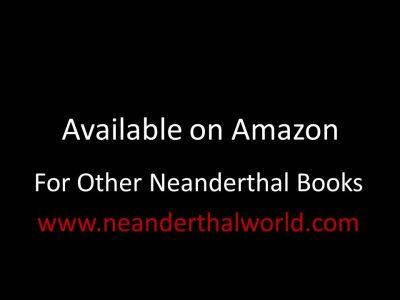
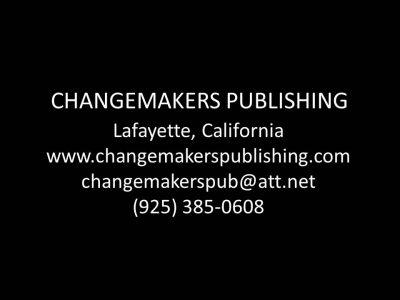
Selecting the Music Background
Unless you are a musician or want to hire musicians to create original music for the video, the usual practice is obtaining a stock music clip from any of the services that offer these clips. While using a musical clip is optional, commonly sizzle reels feature a musical background at a very low level under the narration.
Then, you can play the music at that level when the credit and contact slides appear at the end or increase the volume so the music plays at full strength. Possibly, too, you might include music at the beginning if you have a title introduction without any narration.
When you go to a site that offer music clips, you can search for clips with certain characteristics based on various terms, which differ from service to service. Commonly, too, you can select music clips based on genre (such as ambient, folk, blues, jazz, country, corporate), mood (happy, sad, inspiring, playful), and instruments used (i.e. piano, brass, guitar, orchestra, woodwinds).
Once you indicate the type of music you are looking for, you will get a selection of clips listed by name and the length of the clip. You can click on any of these clips and listen to them. As you go through the clips, write down the names of those you like the most. Then, review them and choose the one you like best. After that you can download the clip as an MP3 file and sometimes as a larger WAV file, though the compressed MP3 file is the mostly commonly used format.
Select a clip based on the type of mood or feeling you want for your sizzle reel, so there’s a good match between the narration, images, and music.
Many clips are about 2 or 3 minutes, which is a good length for a sizzle reel, since it is generally 90 seconds to 2 ½ minutes. But you can still use a shorter clip, because you can easily make a copy of the music clip and string one after another in your video.
If the clip is longer than your sizzle reel, you can easily shorten it at either end, so it exactly fits the length of the narration plus add another 9 to 12 seconds for the slides with credit and contact information.
As previously noted, figure on playing the music under the narration at a lower volume level of about 25-35% of full volume. If an introductory slide has no narration, you can start off with your music at full volume or a lower level. Then, you can continue the low volume used under the narration or increase the volume level for the contacts and credits.
Some of the sites I have used to get the music include AudioFlow, Storyblocks, and Pond5 You can find many others. Just do a search for “royalty free music” and you will find dozens of sites. Depending on which site you use, the costs range from about $99 to $199 a year for unlimited selections. Individual clips are about $20 to $30 and up.
There are also some music collections you can download from time to time, usually at a steep discount of about $35 to $50 if you buy now, from online sales companies, such as Sounds Best. But the advantage of the online sources is you can search by type of music and genre, whereas some of the music in these collections is in unlabeled folders.
While you are purchasing royalty free music, occasionally you may get a copyright claim on YouTube from the composer who originally created the music. However, this claim doesn’t affect your using the music — it just prevents you from just monetizing the work in which it appears, since any income will go to the copyright claimant. But since you are creating these videos for promotional purposes and for a limited market — film producers, agents, friends, family, and business associates — and you are not trying to sell them, you can ignore any claims.